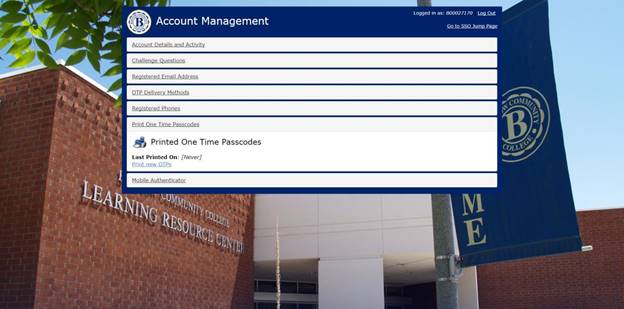Barstow Single Sign on Help Page

Barstow Community College Portal Guard Single Sign On (SSO) System
Starting October 6th, IT will begin the roll-out of the new PortalGuard system which will bring you several new enhancements:
Some of the benefits of this Single-Sign On (SSO) are as follows:
· Single-Sign On (SSO) to Office 365, Canvas, etc.
· No more logging in over and over again between systems
· Self-Service Password Reset for all these systems.
· Challenge questions, reset links sent to a personal email, OTP, and/or Google Authenticator
· Industry standards for password strengths & changes for increased security to your data in our systems
What does this mean to me?
You will be required to set up some challenge questions, set up an alternate email account within the system, and/or setup a mobile phone for OTP (code to phone). You will be required to change your password the first time you log in as well. See below on How Do I Login for the First Time.
How do I login for the first time?
Our (SSO) portal address is https://Login.Barstow.edu
What is your BCC login?
Your BCC login is your Bnumber.—(i.e. B00012321)
If you do NOT know your 9 digit number you can look it up here.
(https://myssb.barstow.edu:4443/PROD/pw_b_finder.p_start_here)
What is your default BCC password?
If this is your first time logging into our BCC systems, your default password will be as follows
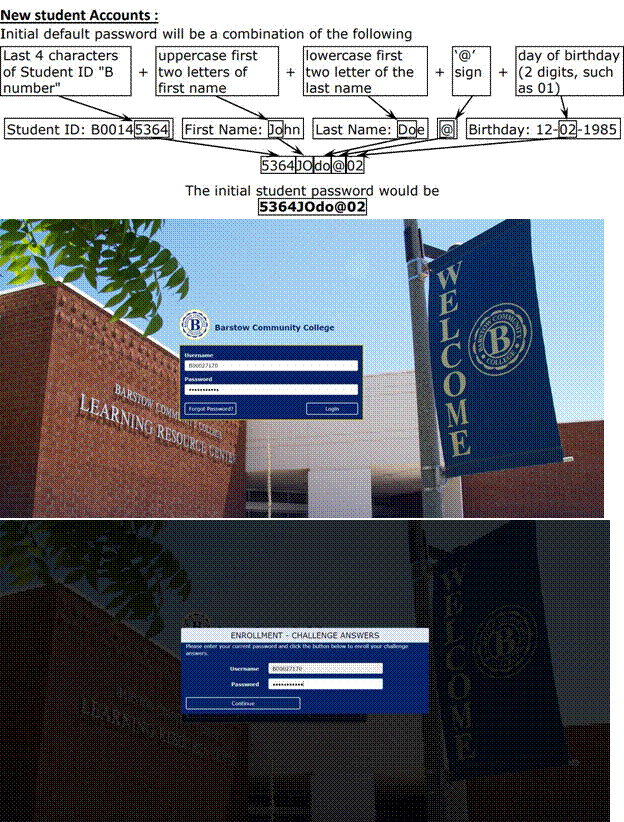
Next, to complete the enrollment process, you will be required to: Answer 3 of the 10 challenge questions.
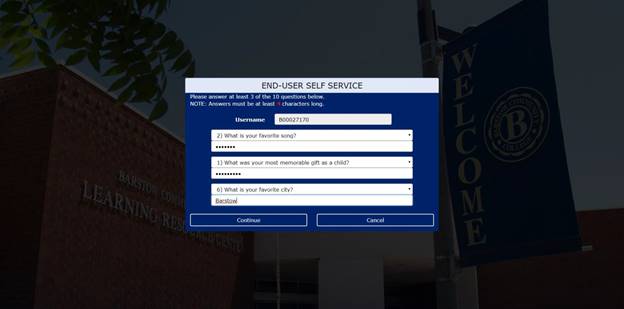
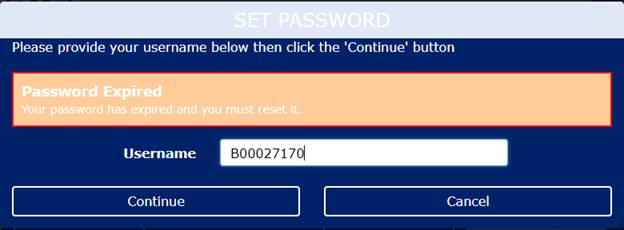
Note: If this is your first time logging in, you will be prompted to reset your password. The new password meet the password requirements listed below.
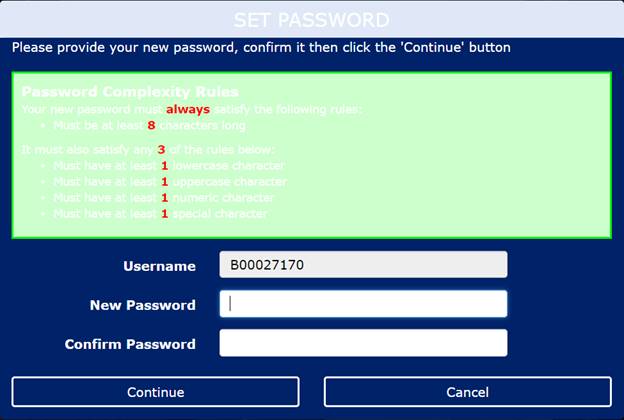
The minimum password rules are as follows
· Minimum length 8 characters
· At least one lowercase letter
· At least one uppercase letter
· At least one numeric
· At least one special character
Next, to complete the enrollment process, you should complete the email verification, enter an email address to receive an OTP.
Note: Please make sure to enter your personal email and not your institutional email address.
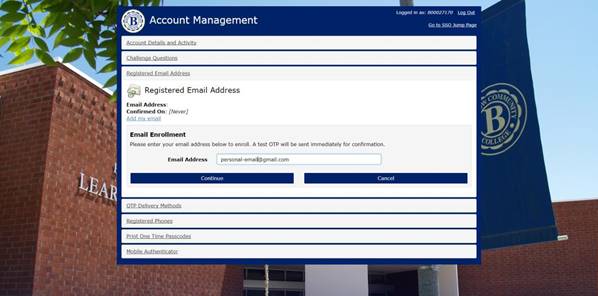
Optional:
You can also set up Printed One Time Passcodes by following the directions below. In account Management select Print One Time Passcodes then print new OTPs.